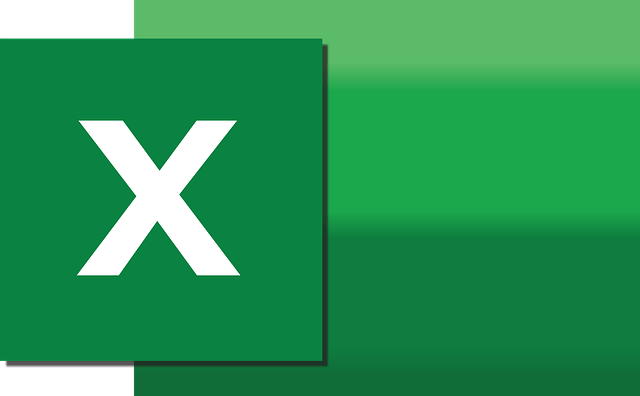Shortcuts make our lives more comfortable and smarter. If you use Microsoft Excel, this list will help you to know the Microsoft excel shortcuts which increase your productivity and save you valuable time. Microsoft Excel is a powerful software to help you to manage calculations and data in spreadsheets.
It permits you to arrange and store your information, and it can perform complex numerical computations through formulas, pie charts, Gantt charts, flowcharts, tables, etc. It has hundreds of shortcuts and keystroke combinations. Creating projects with these shortcuts not only saves your time but also makes your presentation creative and effective.
Here we are given the most important shortcuts of Microsoft Excel, maybe you are familiar with some of these. If you are a Mac user, then you have to hold the Fn key before pressing any F key to make it accessible.
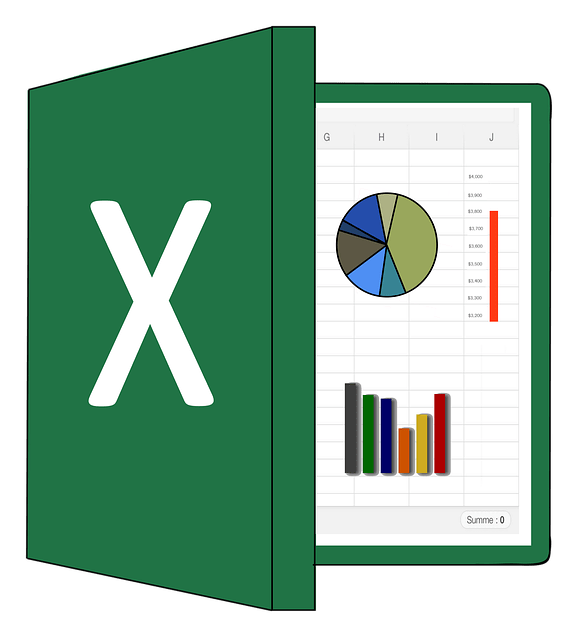
Latest Microsoft Excel Shortcuts On Our List
Ctrl + A: select all the contents in a workbook.
Ctrl + B: turn highlighted cells boldly.
Ctrl + C: copy cells that are highlighted.
Ctrl + D: fill the selected cell with the content of the cell right above.Ctrl + K: To insert a hyperlink in a cell.
Ctrl + E: summon flash fill to automatically recognize patterns in adjacent columns and fill the current column.
Ctrl + F: search for anything in a workbook.
Ctrl + G: jump to a certain area with a single command.
Ctrl + H: find and replace cell contents.
Ctrl + I: italicize cell contents.
Ctrl + J: find and replace to insert line breaks.
Ctrl + K: inserts a hyperlink in the currently active cell or location
Ctrl + L: open the create table dialog box.
Ctrl + M: indent the paragraph.
Ctrl + N: create a new workbook.
Ctrl + O: open a saved workbook.
Ctrl + P: print a workbook.
Ctrl + Q: exit the program.
Ctrl + R: fill the selected cell with the content of the cell on the left.
Ctrl + S: save a workbook.
Ctrl + T: Open the create table dialogue box.
Ctrl + U: turn the underline feature on or off.
Ctrl + V: paste anything that was copied.
Ctrl + W: close a current workbook.
Ctrl + X: cut the contents of the selected cell.
Ctrl + Y: redo something that you undo.
Ctrl + Z: undo the last action.
Ctrl + 1: format the cell contents.
Ctrl + 2: bold text or remove bold formatting.
Ctrl + 3: toggles the italicize text feature on and off for a cell.
Ctrl + 4: underline text or remove the underline.
Ctrl + 5: put a strikethrough in a cell.
Ctrl + 6: hide and show the hidden object.
Ctrl + 7: switch to the seventh tab in the browser or another program.
Ctrl + 8: show the outline symbols.
Ctrl + 9: hide the selected rows.
Ctrl + 0: hide the selected columns.
Ctrl + ;: enter the current date in a cell.
Ctrl + `: change the view from displaying cell values to formulas.
Ctrl + ‘: copy the formula from the cell above.
Ctrl + -: delete columns or rows.
Ctrl + Shift + =: insert columns and rows.
Ctrl + Shift + ~: switch between displaying Excel formulas or their values in cell.
Ctrl + Shift + @: apply time formatting.
Ctrl + Shift + !: apply comma formatting.
Ctrl + Shift + $: apply currency formatting.
Ctrl + Shift + #: apply date formatting.
Ctrl + Shift + %: apply percentage formatting.
Ctrl + Shift + &: place borders around the selected cells.
Ctrl + Shift + _: remove a border.
Ctrl + -: delete a selected row or column.
Ctrl + Spacebar: select an entire column.
Ctrl + Shift + Spacebar: Select an entire workbook.
Ctrl + Home: redirect to cell A1.
Ctrl + Shift + Tab: switch to the previous workbook.
Ctrl + Shift + F: open the fonts menu under format cells.
Ctrl + Shift + O: select the cells containing comments.
Ctrl + Drag: drag and copy a cell or a duplicate worksheet.
Ctrl + Shift + Drag: drag and insert copy.
Ctrl + Up arrow: go to the topmost cell in a current column.
Ctrl + Down arrow: jump to the last cell in a current column.
Ctrl + Right arrow: go to the last cell in a selected row.
Ctrl + Left arrow: jump back to the first cell in a selected row.
Ctrl + End: go to the last cell in a workbook.
Alt + Page down: move the screen towards the right.
Alt + Page Up: move the screen towards the left.
Ctrl + F2: open the print preview window.
Alt: open the access keys.
Tab: Move to the next cell.
Alt + F + T: open the options.
Alt + Down arrow: activate filters for cells.
Shift + F2: add or edit a cell comment.
Alt + H + H: select a fill color.
Alt + H + B: add a border.
Esc: cancel an entry.
Enter: complete the entry in a cell and move to the next one.
Shift + Right arrow: extend the cell selection to the right.
Shift + Left arrow: extend the cell selection to the left.
Shift + Space: select the entire row.
Page up/ down: move the screen up or down.
Alt + H: go to the Home tab in Ribbon.
Alt + N: go to the Insert tab in Ribbon.
Alt + P: go to the Page Layout tab in Ribbon.
Alt + M: go to the Formulas tab in Ribbon.
Alt + A: To go to the Data tab in Ribbon.
Alt + R: go to the Review tab in Ribbon.
Alt + W: go to the View tab in Ribbon.
Alt + Y: open the Help tab in Ribbon.
Alt + Q: quickly jump to search.
Alt + Enter: start a new line in a current cell.
Shift + F3: open the Insert function dialog box.
Shift + F9: calculate an active workbook.
Ctrl + Alt + F9: force calculates all workbooks.
Ctrl + F1: expand or collapse the ribbon.
Ctrl + F3: open the name manager.
Ctrl + F4: close Microsoft Excel.
Ctrl + F5: restores the window size of selected workbook window.
Ctrl + F6 : switch to the next workbook window.
Ctrl + F7 : perform the move command on the workbook window.
Ctrl + Shift + F3: create names from values in rows and columns.
Ctrl + Alt + +: zoom in inside a workbook.
Ctrl + Alt +: zoom out inside a workbook.
Alt + 1: turn on Autosave.
Alt + 2: save a workbook.
Alt + F + E: export your workbook.
Alt + F + Z: share your workbook.
Alt + F + C: close and save your workbook.
Alt or F11: turn key tips on or off.
Alt + Y + W: know what’s new in Microsoft Excel.
F1: Open Microsoft Excel help.
F2: edit a cell.
F3: paste a cell name if the cells have been named.
F4: repeat your last command or action.
F5: display the go-to dialog box.
F6: switch between the worksheet, ribbon, task pane, and zoom controls.
F7: display the spelling dialog box to check spelling n the selected range.
F8: turn extend mode on or off.
F9: calculate workbooks.
F10: turn key tips on or off.
F11: create a chart of the data in the current range in a separate chart sheet.
F12: prints the file in the active window.
These essential shortcuts are very helpful in making your presentations easier and fast. There are many more shortcuts but we only provide you with some essential shortcuts which are mostly used. These shortcuts save you time and efficiency and enhance productivity in your work. so we hope you will be benefitted from this list in your next projects. You can easily choose the best software from this above list. You can check on our website to know more about useful Software.